Rapid social media growth over the past decade has had a devastating effect on online forums – most of them have become obsolete as more and more people switch to social media to discuss topics and build communities.
The good old website forums, however, are still kicking and alive. In fact, some of the most popular websites online are forums. For example, the mega forum Gaia was accessed by over 1.5 billion people in 2019 alone. It has over 25 million registered accounts and gets over a million posts every day.
If you’re feeling envious, don’t worry – WordPress makes it easy for you to add or create your own forum website.
But remember, before turning your site into a forum, make sure you know how to make your WordPress website private. After all, you wouldn’t want visitors viewing an unfinished site that’s still under development. Bad impressions last, so make sure that your first one is great.
Why Build a Forum?
If you have a well-trafficked website with a large community and want a place where your visitors can discuss specific topics of interest, adding a forum is your best bet.
People who frequent your site will find an environment to share solutions, new ideas, and ask questions. This way, they are much more likely to come back and buy your service or product.
Having a forum is an excellent way to offer customer support to your clients. When they have a generic or technical question, they can always post it to the forum or search to find out if the issue has already been addressed. If it’s something new, you can chip in and help.
Forums give your website some advantage when it comes to SEO. In most cases, when a problem is discussed and the thread expands, big search engines like Google and Bing tend to rank the site higher.
Making your forum website with WordPress in 7 easy steps
Step 1: Hosting and Domain name
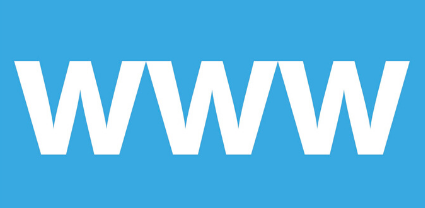
Your first step will be to get a hosting service for your forum. It is through this service that you will install your site builder (in this case, it is WordPress) and store all necessary files, as well as acquire your domain.
There are plenty of WordPress hosting providers available online. Make sure to look for something that would meet your traffic demands, preferably from a web host that offers a free domain for the first year.
Step 2: Choose a Theme
WordPress has hundreds of predesigned website theme templates made with blocks, making it easy to personalize your images, text, and site features. To find what suits your needs, navigate to the Themes menu on your dashboard, and then sort by functionality or features.
For more on this, browse WordPress themes, explicitly designed for forum sites. Once you find what you like, click on Install and then activate it to save it.
Step 3: Install a Forum Plug-in
WordPress doesn’t have forum functionality by default – you will have to install it. However, while there are dozens of forum plug-ins for WordPress, the most useful one is bbpress.
Not only is it free, but also an open-source option that offers a plethora of valuable features. To install it, navigate to the left side of your dashboard and click on Add, search for bbpress and hit enter. Simply press install to set it up.
Once it activates, navigate to your left-hand menu, select Forums and start setting it up.
Step 4: Customize Your Forum

Now it’s time to customize your plug-in settings to suit your taste. To start, click on Settings in the menu that appears after accessing the forum. Here, you will find features such as user logins, forum visibility, and login settings.
As the forum admin, you can adjust privacy settings like hiding or showing content to users depending on specific roles and so on. Other settings include:
- User registration and roles
- Anonymous posting
- Subscriptions
- Search features to allow users to search for specific posts and replies
- Reply threading
Make sure to adjust everything based on your personal preference, as even the smallest changes can drastically change the way your forum functions.
Step 5: Add Your Forum Page
It is now time to create a page for your forum. To do this, click on Forums and then select New forum. Type in the name of the forum and then hit Publish to save your changes.
Now, add the forum to specific web pages by hitting Pages, and choosing Add new. Input the title of the page and the code [bbp-forum-index] in the content box and press Save. Now, when a user visits the website, they will see a list of all your forums, as well as links to each of them.
Step 6: Customize Your WordPress Site
This is where you transform your site into a branded website, complete with your blog, contact pages, and history. You can start by personalizing the menu, sitewide elements, footer, and header. While this process is relatively easy, you might want to use metabox for a smooth and flawless operation.
Step 7: Publish Your Forum
It’s time to finally launch your website! Navigate to your web hosting dashboard, set everything up and make it live. Confirm that it is working by looking for it on a search engine and make sure that your forums appear exactly as you set them up.
Step 8: Publicize Your Forum
The first step towards establishing a userbase on your forum is to create awareness. There are several ways you can do this; consider promoting it to your existing customers, sharing it in social media blasts, mentioning it in other forums, advertising it in email campaigns, paid ads, and more.
Wrapping up:
If you want your website to succeed, remember that forums are not a create it and forget it affair! Be active and encourage engagement, manage negative comments, and direct conversations. As more and more visitors continue to regard your site as a trustworthy, information-rich, and clean platform, the word will spread like fire, and your userbase will expand faster than you could’ve ever thought!

